What is StageWave?
StageWave is a wireless monitoring system that sends audio from your mixer to musicians' smartphones over WiFi. Each musician can control their own mix using the StageWave mobile app.
All you need is a digital mixer (or audio interface), a computer, a WiFi router, and smartphones.
Getting Started
- Create a StageWave account here.
- Download the apps:
- StageWave Server: Available in the “Downloads” section on our site.
- Mobile: Search “StageWave” in the App Store or Play Store.
StageWave Server requires to create an account. The mobile app doesn’t.
Setup
- Connect your mixer/interface to your computer. On Windows, make sure it uses ASIO drivers.
- Connect your computer to your router via Ethernet. Use a CAT6 cable and a Gigabit adapter if needed. Watch setup video.
- Connect phones to the router over WiFi. Use 5GHz, airplane mode, WiFi on, Bluetooth and GPS off.
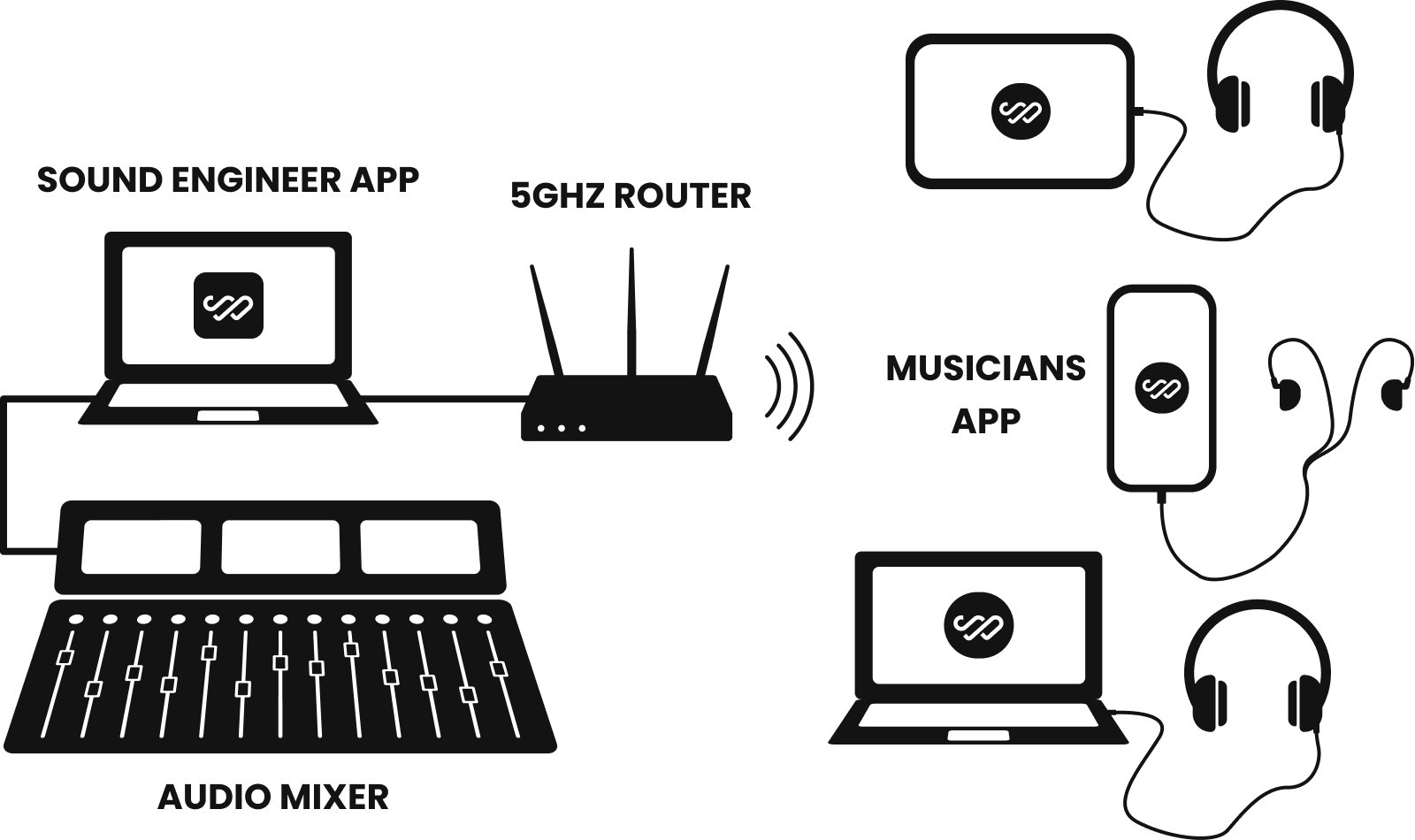
Using StageWave Server
With the desktop app open and a license (or in Test Mode), phones can connect and receive audio.
The app includes:
- Audio Devices: Set input/output devices.
- Band Devices: View connected phones and control their mixes.
- Mixes Bank: Save/load mix configurations.
- Mixer: Customize channel names, icons, links, and panning.
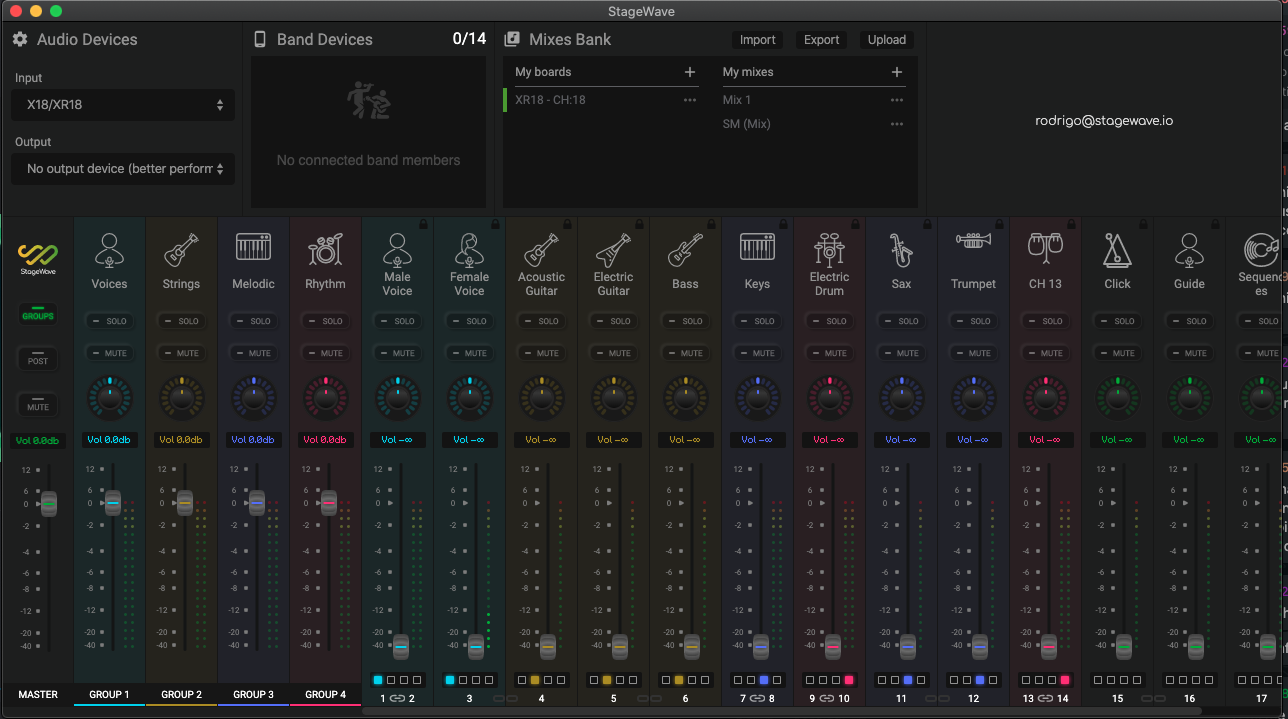
Mobile App
Musicians plug in headphones and adjust their mix directly from their phones—independently, in real time.
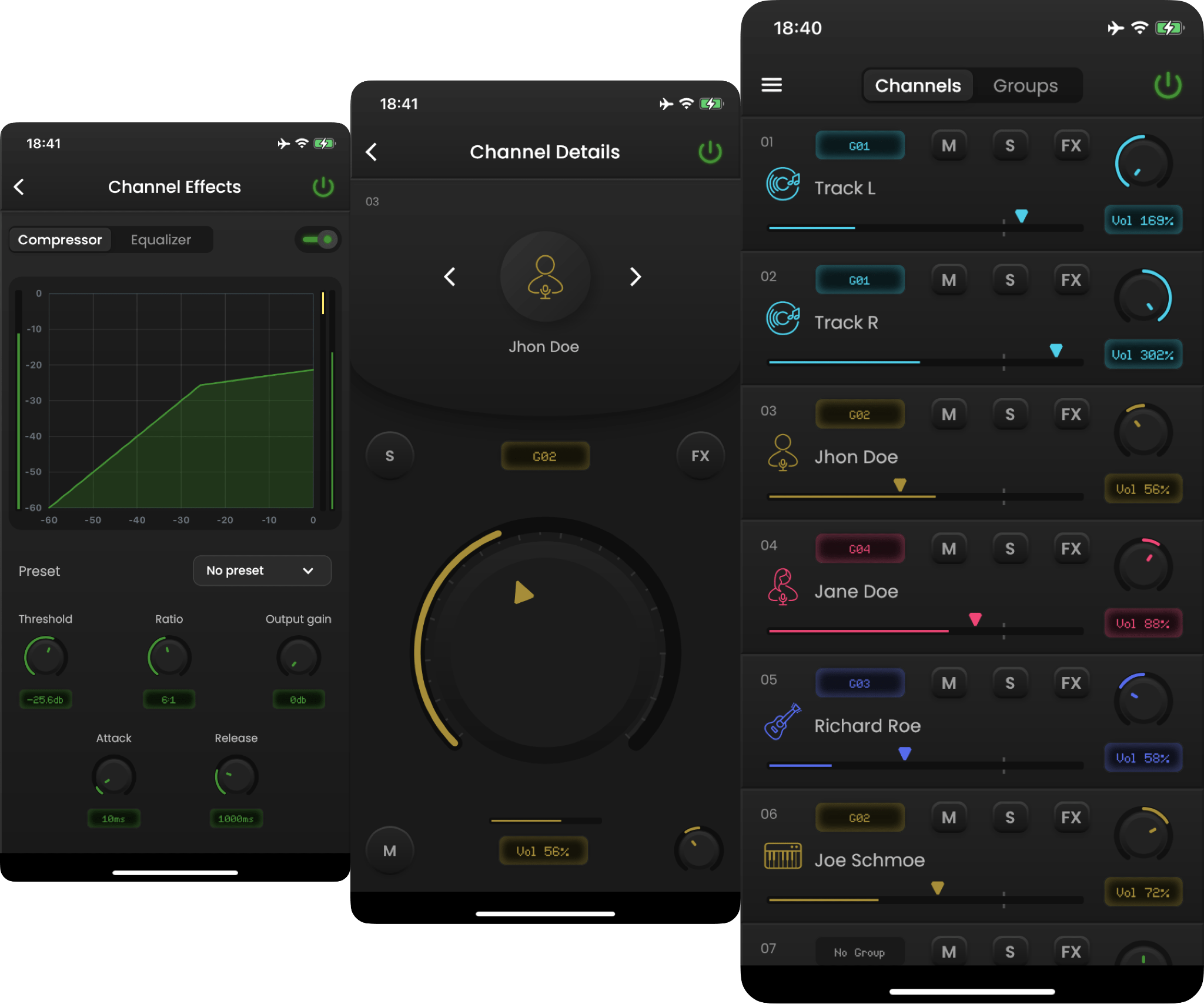
Important: Use airplane mode, disable Bluetooth/GPS/Airdrop (iPhone), and close other apps for best performance.
Try StageWave for free and experience simple, wireless monitoring using the gear you already have.
